Electronic Spreadsheet Class 9 Questions and Answers (NCERT)
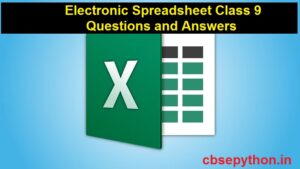
1. Multiple Choice Questions
1. Which of the following technique can be used to allow only date value in cell?
a) Data formatting
b) Data sorting
c) Data filtering
d) Data validation ✓
2. Which of the following options when selected deletes all data validation?
a) Delete formatting
b) Delete all ✓
c) Delete formula
d) Delete me
3. We can replace multiple occurrences of a word using which of the following facilities of Calc?
a) Find and replace ✓
b) By replace only
c) By copy command
d) By preview command
4. What is the name of mechanism to arrange the data in a particular order?
a) Sorting ✓
b) Searching
c) Filtering
d) Validating
5. What is the name of mechanism to filter out unnecessary data?
a) Sorting
b) Searching
c) Filtering ✓
d) Validating
6. Which of the following type of package does Calc refer to?
a) Spreadsheet ✓
b) Double sheet
c) Multi-sheet
d) Cannot determine
7. Which of the following is an extension of a worksheet created in Calc?
a) .ods ✓
b) .odd
c) .xls
d) .obj
8. How can one calculate the total of values entered in a worksheet column of?
a) By manual entry
b) By auto-sum
c) By formula
d) By sum function ✓
9. If we move a cell containing a formula having reference to another cell in the worksheet what will happen to the cell numbers used in the formula?
a) The cell row and columns are changed at destination. ✓
b) The cell row change at destination.
c) The cell columns are changed at destination.
d) No change will scour.
10. What is the correct way to enter a function in Calc?
a) Directly typing function name in a cell
b) Using function wizard or selecting from toolbar
c) Both (a) and (b) ✓
d) Depends on the function
11. A function should start with________.
a) ‘=’ sign ✓
b) alphabets
c) numbers
d) All of the these
12. Which of the following option is used to print a chart?
a) Insert → Chart
b) File → View
c) File → Print ✓
d) View → Chart
13. How many axes does charts in Calc have?
a) Two
b) Three
c) Two or three ✓
d) Four
14. The chart preview can be seen in__________.
a) Page preview
b) Chart preview ✓
c) Export chart
d) All of these
Electronic Spreadsheet Class 9 Questions and Answers
2. Fill in the blanks
1. The column immediately next to column “Z” is _________. (AA)
2. The default extension of a workbook created using a LibreOffice Calc spreadsheet is _________.(.ods)
3. The spreadsheet feature used to continue the series is called as _________. (AutoFill)
4. The formula “=MIN(C1:C5)” stored in cell C6 when copied to cell D6 changes to _________. (=MIN(D1:D5))
5. The formula in cell A2 is =B2+C3. On copying this formula to cell C2, C2 will change to ________. ( B2+C3)
6. The cell address of the cell formed by the intersection of the ninth column and the eighth row will be ______. (I8)
7. $A1$B2 is an example of ___________ referencing in spreadsheet software.( Absolute)
8. Numbers entered into a cell are automatically ___________ aligned. (Right)
9. If A1:A5 contain the numbers 16, 10, 3, 25 and 6 then =Average(A1:A5;60) will display________.(12)
10. In __________referencing, the reference changes rows and columns automatically when it is copied to a new cell. (Relative)
3. State whether the following statements are True or False
1. A cell is a combination of row and column. (True)
2. A spreadsheet is also called as worksheet. (True)
3. There are ‘n’ number of sheets in a spreadsheet.( False)
4. In a spreadsheet, we can change the column width and row height. (True)
5. $A1$B2 is an example of mixed referencing. ( False)
Electronic Spreadsheet Class 9 Questions and Answers
4. Solve the following in a spreadsheet
1. Cell A1 contains the number 10 and B1 contains 5. What will be the contents of cell C1, if the formula =A1+B1*2^3 is entered in cell C1?
Ans: Cell C1: =A1+B1*2^3.
The contents of cell C1 will be 42. (10 + 5 * 2^3 = 10 + 5 * 8 = 10 + 40 = 42)
2. The contents of Cell A1, B1, C1 and D1 are 5, –25, 30 and–35, respectively. What will be the value displayed in cell E1 which contains the formula =MIN(A1:D1).
Ans: Cell E1: =MIN(A1:D1).
The value displayed in cell E1 will be -35. (MIN(5, -25, 30, -35) = -35)
3. Cell D5 contains the formula =$B$5+C5 and this formula is copied to cell E5, what will be the copied formula in cell E5?
Ans: Cell E5: =$B$5+C5
The copied formula in cell E5 will still be =$B$5+C5. The formula remains unchanged as it contains absolute referencing.
4. Cell D5 contains the formula =$B5 + C5 and this formula is copied to cell E5, what will be the copied formula in cell E5?
Ans: Cell E5: =$B6+C6
The copied formula in cell E5 will be =$B6+C6. The row reference changes from 5 to 6 as it is a relative reference.
5. Cell D5 contains the formula =$B5 + C$5 and this formula is copied to cell E6, what will be the copied formula in cell E6?
Ans: Cell E6: =$B5+C$5
The copied formula in cell E6 will be =$B5+C$5. The column reference changes from D to E as it is a relative reference.
Electronic Spreadsheet Class 9 Questions and Answers
5. Short answer questions (50 words)
1. What do you call the document created in a spreadsheet application?
Ans: The document created in a spreadsheet application is called a workbook.
2. What are the steps to create a new spreadsheet?
Ans: Steps to create a new spreadsheet: a. Open the spreadsheet application. b. Click on the “File” menu. c. Select “New” or “Create New” option. d. Choose the type of spreadsheet or template you want to create. e. The new spreadsheet will be created and ready for use.
3. What is the difference between spreadsheet, worksheet and sheet?
Ans: Spreadsheet, worksheet, and sheet are often used interchangeably, but they can have different meanings depending on the context:
- Spreadsheet: Refers to the entire file or application used for organizing and analyzing data.
- Worksheet: Refers to an individual tab or page within a spreadsheet where data is entered and calculations are performed.
- Sheet: Can refer to either a worksheet or a single page within a workbook.
4. What is the default name of the worksheet? How can it be renamed?
Ans: The default name of the worksheet is usually “Sheet1,” “Sheet2,” etc. It can be renamed by right-clicking on the sheet tab, selecting “Rename,” and entering the desired name for the worksheet.
5. Write the steps to insert and delete the worksheet in Calc.
Ans: Steps to insert and delete a worksheet in Calc:
Insert Worksheet:
- Right-click on an existing sheet tab.
- Select “Insert Sheet” or “Insert” option.
- Choose the location where you want to insert the new worksheet.
Delete Worksheet:
- Right-click on the sheet tab you want to delete.
- Select “Delete Sheet” or “Delete” option.
- Confirm the deletion when prompted.
Electronic Spreadsheet Class 9 Questions and Answers
6. What is an active cell? How to delete the contents of an active cell?
Ans:An active cell is the currently selected cell in a spreadsheet where data can be entered or edited. To delete the contents of an active cell, you can press the Delete key or Backspace key on the keyboard, or use the Clear command from the Edit or Home menu.
7. What is relative and absolute cell address in the spreadsheet?
Ans: Relative cell address refers to the cell location in relation to the current cell. When a formula is copied or moved to a different cell, the relative cell references adjust accordingly. Absolute cell address, on the other hand, remains constant and does not change when the formula is copied or moved. It is denoted by adding a “$” symbol before the column letter and/or row number in the cell reference.
8. Explain any two operations performed on data in a spreadsheet.
Ans: Two operations performed on data in a spreadsheet are:
- Calculation: Perform mathematical operations, formulas, and functions on data to derive results and perform analysis.
- Formatting: Apply formatting options such as number formatting, cell styles, conditional formatting, etc., to enhance the appearance and readability of the data.
9. How do formulae work in a spreadsheet?
Ans: In a spreadsheet, formulae work by using mathematical operators, functions, and cell references to perform calculations and manipulate data. The formula evaluates the values in specified cells and produces a result based on the defined operations.
10. Can you include more than one mathematical operators in a formula?
Ans: Yes, you can include more than one mathematical operator in a formula.
For example, “=A1+B1-C1” is a formula that adds the value in cell A1 to the value in cell B1 and subtracts the value in cell C1.
Electronic Spreadsheet Class 9 Questions and Answers
11. How to make visible the desired toolbar a spreadsheet?
Ans:To make a desired toolbar visible in a spreadsheet, you can follow these steps: a. Click on the “View” menu. b. Select “Toolbars” or “Customize Toolbars” option. c. Check or tick the toolbar you want to make visible. If it’s already checked, it should be visible.
12. Give the syntax and example of any three mathematical functions in spreadsheet.
Ans:Examples of mathematical functions in a spreadsheet:
- SUM function: Syntax: =SUM(number1, number2, …) Example: =SUM(A1:A5) calculates the sum of values in cells A1 to A5.
- AVG function: Syntax: =AVG(number1, number2, …) Example: =AVG(A1:A5) calculates the average of values in cells A1 to A5.
- POWER function: Syntax: =POWER(number, power) Example: =POWER(A1, 2) calculates the square of the value in cell A1.
13. Give the syntax and example of any three statistical functions in spreadsheet.
Ans: Examples of statistical functions in a spreadsheet:
- COUNT function: Syntax: =COUNT(value1, value2, …) Example: =COUNT(A1:A5) counts the number of values in cells A1 to A5.
- AVERAGE function: Syntax: =AVERAGE(value1, value2, …) Example: =AVERAGE(A1:A5) calculates the average of values in cells A1 to A5.
- MAX function: Syntax: =MAX(value1, value2, …) Example: =MAX(A1:A5) returns the maximum value from cells A1 to A5.
14. Give the syntax and example of any three decision making functions in spreadsheet.
Ans: Examples of decision-making functions in a spreadsheet:
- IF function: Syntax: =IF(logical_test, value_if_true, value_if_false) Example: =IF(A1>10, “Greater than 10”, “Less than or equal to 10”)
- AND function: Syntax: =AND(logical1, logical2, …) Example: =AND(A1>5, B1<10) returns TRUE if both conditions are met, otherwise FALSE.
- OR function: Syntax: =OR(logical1, logical2, …) Example: =OR(A1>5, B1<10) returns TRUE if at least one condition is met, otherwise FALSE.
15. Give the syntax and example of any three date and time functions in spreadsheet.
Ans: Examples of date and time functions in a spreadsheet:
- TODAY function: Syntax: =TODAY() Example: =TODAY() returns the current date.
- NOW function: Syntax: =NOW() Example: =NOW() returns the current date and time.
- DATE function: Syntax: =DATE(year, month, day) Example: =DATE(2023, 5, 31) returns the date May 31, 2023.
Electronic Spreadsheet Class 9 Questions and Answers
16. Give the syntax and example of any three logical functions in spreadsheet.
Ans:Examples of logical functions in a spreadsheet:
- IF function: Syntax: =IF(logical_test, value_if_true, value_if_false) Example: =IF(A1>10, “Greater than 10”, “Less than or equal to 10”)
- AND function: Syntax: =AND(logical1, logical2, …) Example: =AND(A1>5, B1<10) returns TRUE if both conditions are met, otherwise FALSE.
- OR function: Syntax: =OR(logical1, logical2, …) Example: =OR(A1>5, B1<10) returns TRUE if at least one condition is met, otherwise FALSE.
17. Give the syntax and example of any three string functions in spreadsheet.
Ans:Examples of string functions in a spreadsheet:
- CONCATENATE function: Syntax: =CONCATENATE(text1, text2, …) Example: =CONCATENATE(A1, ” – “, B1) combines the text in cell A1, a hyphen, and the text in cell B1.
- LEFT function: Syntax: =LEFT(text, num_chars) Example: =LEFT(A1, 3) extracts the leftmost 3 characters from the text in cell A1.
- LEN function: Syntax: =LEN(text) Example: =LEN(A1) returns the number of characters in the text in cell A1.
18. Explain the advantages of drawing a chart in Calc.
Ans: Advantages of drawing a chart in Calc:
- Visual representation: Charts provide a visual representation of data, making it easier to understand trends and patterns.
- Data analysis: Charts help in analyzing data by visually comparing different data sets or categories.
- Presentation and communication: Charts make it easier to present data to others, making the information more engaging and easier to comprehend.
- Data visualization: Charts enhance data visualization, enabling users to identify relationships and outliers in the data.
19. Explain in one line each the various types of charts.
Ans: Various types of charts:
- Bar chart: Used to compare data across different categories.
- Line chart: Shows the trend or progression of data over time.
- Pie chart: Represents data as slices of a pie, showing the proportion of each category.
- Scatter chart: Displays the relationship between two sets of data as points on a graph.
- Column chart: Similar to a bar chart, but with vertical columns instead of horizontal bars.
20. Write the steps to insert a chart in Calc.
Ans: Steps to insert a chart in Calc:
- Select the data range or cells that you want to include in the chart.
- Click on the “Insert” menu.
- Choose the type of chart you want to insert.
- Customize the chart by adjusting the titles, labels, and formatting options.
- The chart will be inserted into the spreadsheet.
Electronic Spreadsheet Class 9 Questions and Answers
21. Name and explain any five components of a chart in a spreadsheet package.
Ans: Components of a chart in a spreadsheet:
- Chart Title: A descriptive title that provides an overview of the chart’s content.
- Axes: Horizontal (X-axis) and vertical (Y-axis) lines or bars that represent the scale and intervals of the data.
- Data Series: The actual data points or values displayed in the chart.
- Legend: A key that explains the colors or patterns used to represent different data series in the chart.
- Data Labels: Numeric values or labels associated with each data point, helping to identify specific values on the chart.